
- Gmail users on the desktop can try out the new Smart Compose feature that was revealed earlier this week at Google I/O.
- You have to use the new Gmail design that launched earlier this month, and also enable its experimental access.
- Once that happens, emails typed in Gmail should suggest words and phrases you can use to make writing faster and better.
Earlier this week, during the Google I/O 2018 keynote address, the company surprised the audience at the event, along with people watching the live stream, with a demo of a previously unrevealed feature in Gmail. It’s called Smart Compose, and it uses technology based on Google’s auto-complete feature in search to suggest the best word or phrases that Gmail writers can use while composing an email.
Later in the week, Google allowed the general public to try out this feature with the desktop version of Gmail. If you are interested, here’s how to use Smart Compose.
How to use Smart Compose – Activate the new Gmail design
The first thing you need to do is to activate the new Gmail design that rolled out earlier in May to many desktop users. If you have done this already, skip to the next step. If you haven’t, go to the Settings icon on the top right side of the desktop UI, click on it, and you should see an option asking you if you want to use the new Gmail. Keep in mind this update may not be available yet for all Gmail users.
How to use Smart Compose – Turning on experimental features
If you are now using the new Gmail design, there’s one more step before you can enable Smart Compose. Once again, you will go to the Setting icon on the top right corner and click on it. You should then scroll down to the Experimental Access selection. Click on the box to enable that access, then scroll to the bottom of the page and click “Save Changes”.
How to use Smart Compose – Enabling the new feature
Once that’s done, it’s time to actually get Smart Compose to work. Again, you need to go to the Settings menu, and then find the “Smart Compose” selection. Click on it, then click on the “Writing suggestions on” selection. You should now be able to type emails in Gmail with the Smart Compose feature. If you want to accept one of its suggestions for a better word or phrase, just press the tab key. That’s all there is to it.
Smart Compose tips
There are a few things to keep in mind. One is that Smart Compose is only available, at least for now, in English. Another thing is that, even though it may look and operate in some ways to Google’s auto-complete, it is not designed to give you answers to questions in your Gmail message.
You may find that Smart Compose may not work quite as well as the demo showed during the Google I/O keynote, where it was offering excellent suggestions for words and phrases. It even knew when to type in a mailing address. However, it’s also likely that the more people use Smart Compose, the more Google’s machine learning servers will adapt and improve on its suggestions.
Have you started using Smart Compose in Gmail and, if so, what are your impressions? Let us know in the comments!
from Android Authority https://ift.tt/2ICZVRd


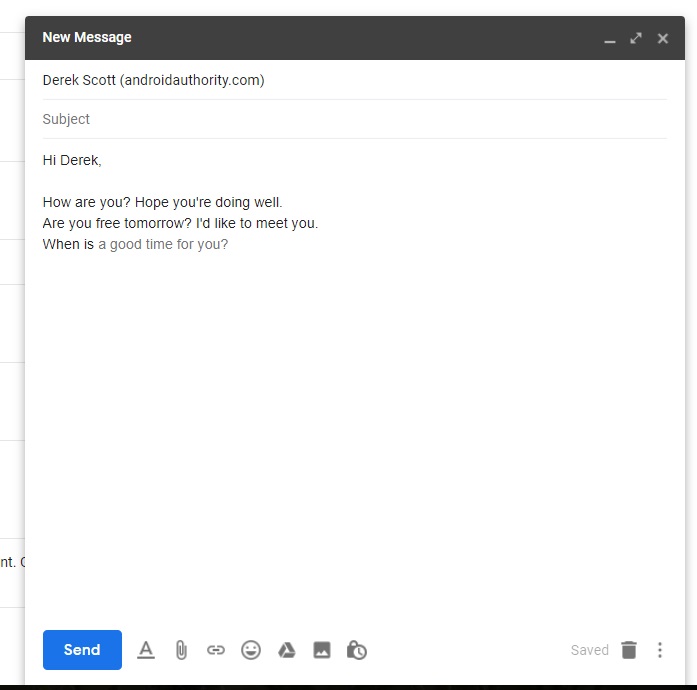
No comments:
Post a Comment